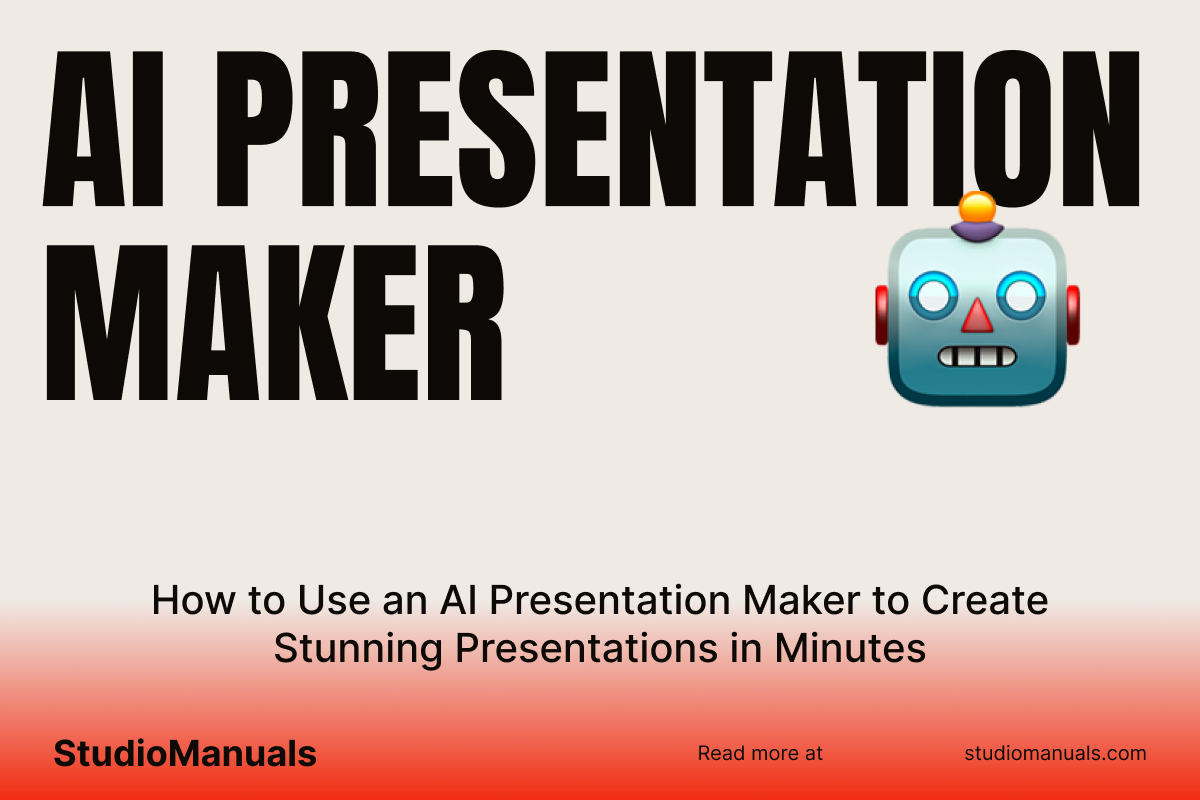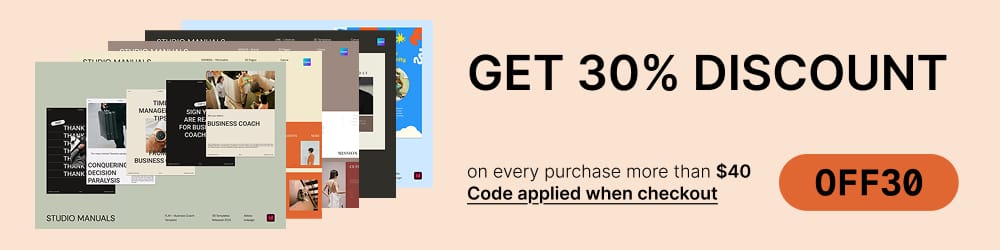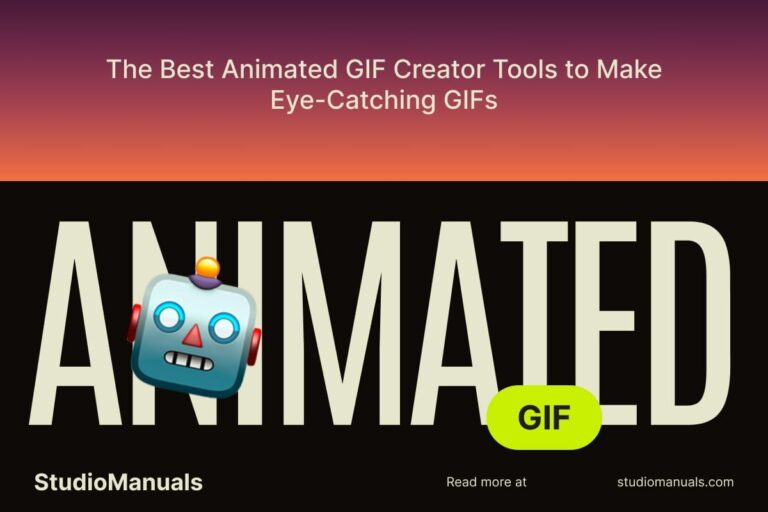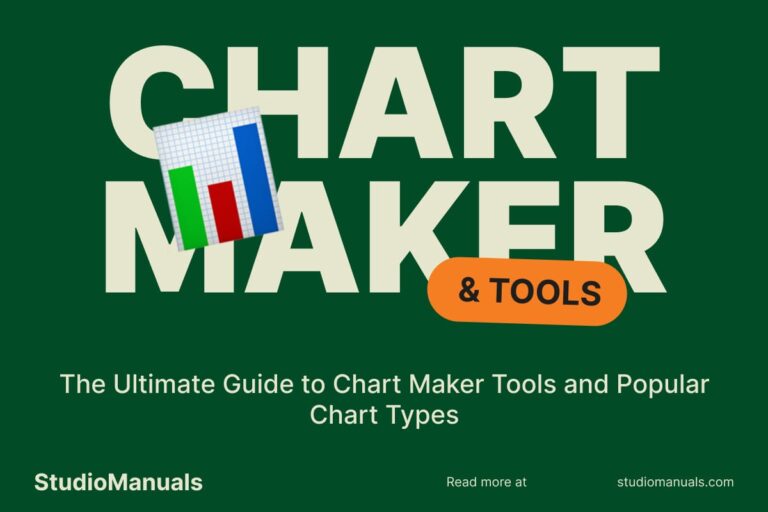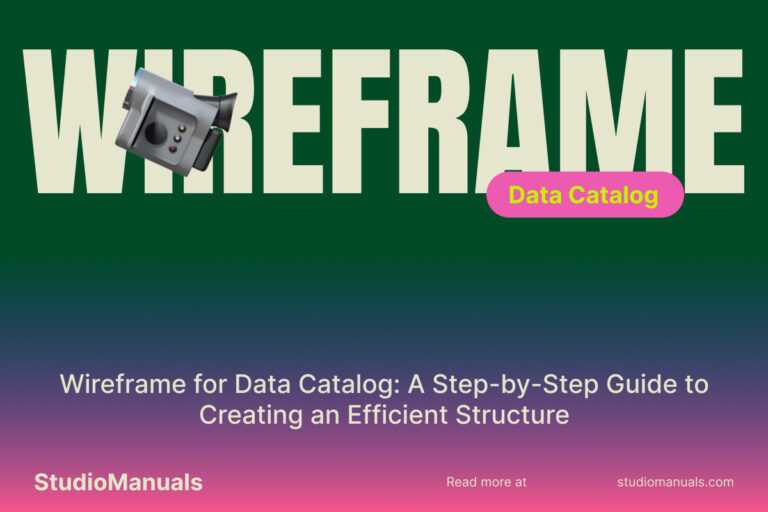Creating a professional-looking presentation can be a daunting task, especially when you’re pressed for time. But thanks to advancements in artificial intelligence (AI), you can now create stunning presentations in just minutes using an AI presentation maker. Whether you’re working on a PowerPoint, Google Slides, or any other format, these tools provide easy-to-use templates, smart design suggestions, and even automated content creation. In this guide, we’ll walk you through how to use an AI presentation maker and help you make your next presentation stand out.
What is an AI Presentation Maker?
An AI presentation maker is an online tool powered by artificial intelligence that helps users create presentations quickly and effortlessly. These tools leverage machine learning algorithms to automatically generate slides, suggest designs, and even help with content creation. Whether you’re presenting data, telling a story, or showcasing a product, AI tools can optimize your presentation for maximum impact, saving you time and effort in the process.
Why Should You Use an AI Presentation Maker?
AI-powered presentation tools offer several advantages:
- Time-Saving: AI tools can generate entire presentations in minutes, automatically formatting slides, text, and images based on your input.
- Design Assistance: These tools suggest professional design layouts, ensuring that your slides are visually appealing without requiring graphic design skills.
- Ease of Use: Most AI presentation makers are intuitive and user-friendly, making it easy for anyone to create a polished presentation, even without prior experience.
- Customization: Although AI tools automate much of the process, you still have full control over the content and design, allowing you to make edits and customize as needed.
How to Use an AI Presentation Maker: Step-by-Step Guide
Now that you understand the benefits of an AI presentation maker, let’s dive into how you can use one to create a stunning presentation in no time. Follow these simple steps:
Step 1: Choose an AI Presentation Tool
There are several AI-powered tools available to help you create your presentations. Some popular options include:
- Visme – A design tool that includes AI-driven templates and design suggestions, perfect for creating professional presentations.
- Beautiful.AI – This tool focuses on automating design layouts to ensure your presentation is sleek and professional.
- Slidesgo – Offers Google Slides presentation themes with automated formatting and designs, helping you create impressive slides in minutes.
Choose a tool that suits your needs, whether you’re working on a simple project, a business presentation, or an academic one.
Step 2: Select a Template or Start from Scratch
Once you’ve chosen your AI tool, start by selecting a template. AI presentation makers offer a wide variety of templates designed for different types of presentations, such as:
- Business Presentations: Templates designed to present company strategies, financial reports, or product launches.
- Educational Presentations: Templates ideal for teaching and academic purposes, often with interactive and visual elements.
- Pitch Decks: Perfect for entrepreneurs looking to pitch their ideas or startups to potential investors.
- Personal/Creative Presentations: Templates for portfolio showcases, event planning, or creative projects.
If you prefer to start from scratch, many AI presentation makers allow you to build your presentation from a blank canvas. The AI will then suggest elements based on your content and preferences.
Step 3: Input Your Content
With your template selected, it’s time to add your content. Whether you’re presenting data, images, or text, AI tools will automatically format and arrange your information for maximum readability and engagement. Here’s what you typically need to do:
- Text: Input your title, headings, bullet points, and body text. The AI will suggest the best layout and font combinations for your content.
- Images: Upload your images or use stock photos available in the tool’s library. AI can automatically resize and position them to complement the content.
- Data: If your presentation includes charts or graphs, the AI can automatically create data visualizations based on the numbers you input.
The AI ensures that your content is placed in an easy-to-read, aesthetically pleasing format that makes your presentation look professional.
Step 4: Customize Your Design
While the AI automatically suggests designs, you still have the freedom to customize the look and feel of your presentation. You can:
- Change Colors: Modify the color scheme to match your branding or personal style.
- Adjust Fonts: Choose from a variety of fonts to match the tone of your presentation.
- Move Elements: Fine-tune the positioning of images, text, and charts to ensure everything is aligned perfectly.
Make sure to check each slide for consistency in design and layout to ensure a smooth flow throughout your presentation.
Step 5: Preview and Refine Your Presentation
Before finalizing your presentation, use the preview feature to see how it will appear in a real presentation setting. This allows you to check the flow, transitions, and the overall appearance of the slides. Make any final adjustments to ensure your presentation looks polished and professional.
Step 6: Download or Present Directly
Once your presentation is complete, most AI tools offer the option to download it in various formats, including:
- PowerPoint (.pptx) – Ideal for offline presentations or sharing with others who may not use the same platform.
- PDF – Useful for creating a static version of your presentation that can be easily shared.
- Google Slides – Perfect for presenting online or collaborating in real-time with team members.
Alternatively, you can present directly from the AI tool, especially if it offers cloud-based features, eliminating the need for downloads altogether.
Best Practices for Creating Stunning Presentations with AI Tools
To ensure your presentation is as impactful as possible, follow these best practices:
- Keep it Simple: Avoid overwhelming your audience with too much text or too many graphics. Use bullet points and concise text to convey your message.
- Use High-Quality Images: Choose clear, high-resolution images that complement your message and enhance the visual appeal of your presentation.
- Maintain Consistency: Stick to one or two fonts and colors throughout your presentation to maintain a professional and cohesive look.
- Focus on Storytelling: Organize your slides in a way that tells a compelling story, with a clear introduction, body, and conclusion.
Conclusion: Let AI Take Your Presentations to the Next Level
Using an AI presentation maker is an excellent way to create high-quality, visually appealing presentations in a fraction of the time it would take manually. Whether you’re a business professional, educator, or student, these tools can help streamline the presentation creation process, allowing you to focus on delivering your message effectively. With customizable templates, intuitive design suggestions, and automated content creation, AI tools ensure that your presentations look professional and impactful every time.
Start using an AI presentation maker today and create stunning presentations that wow your audience!