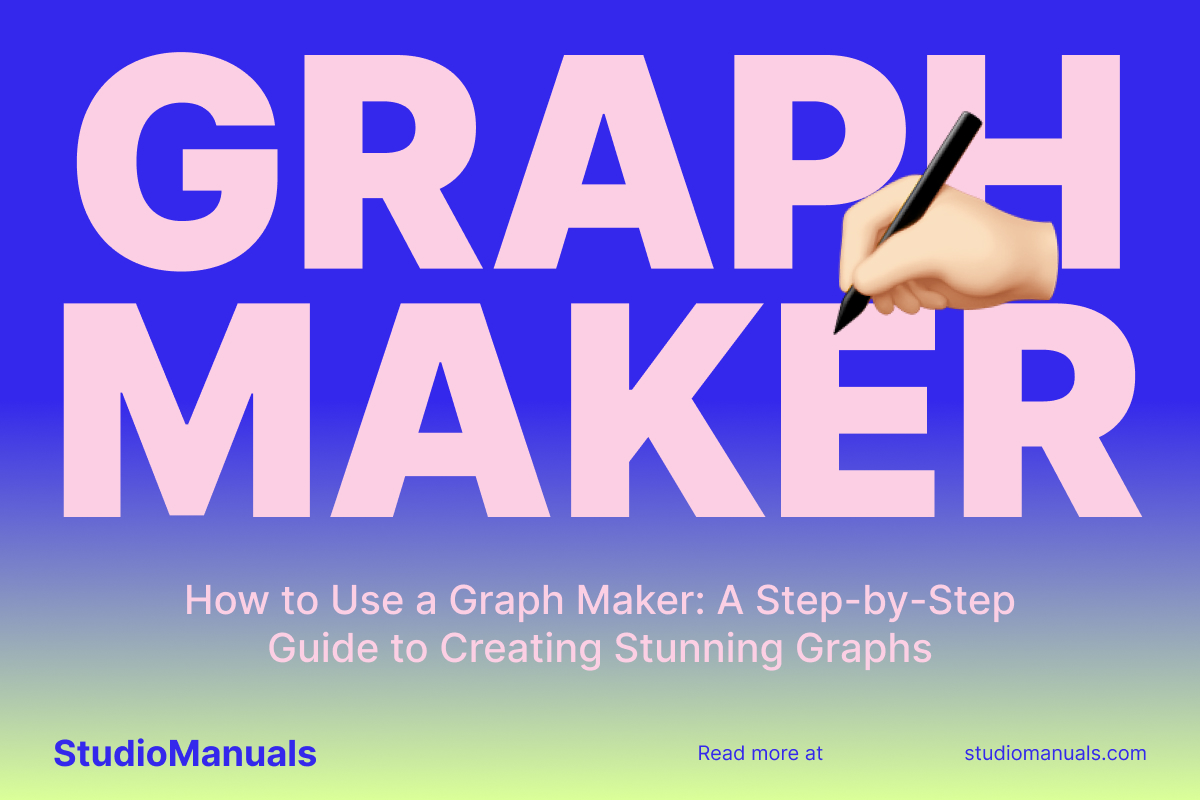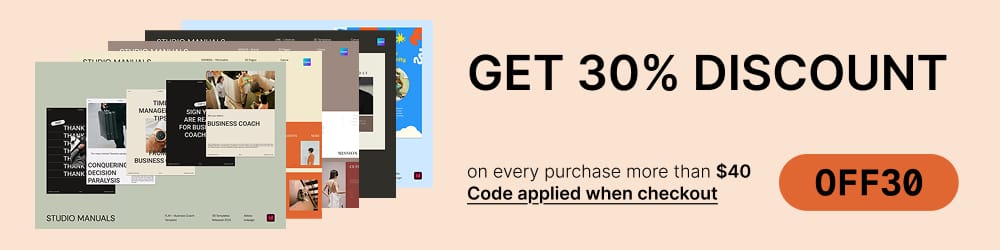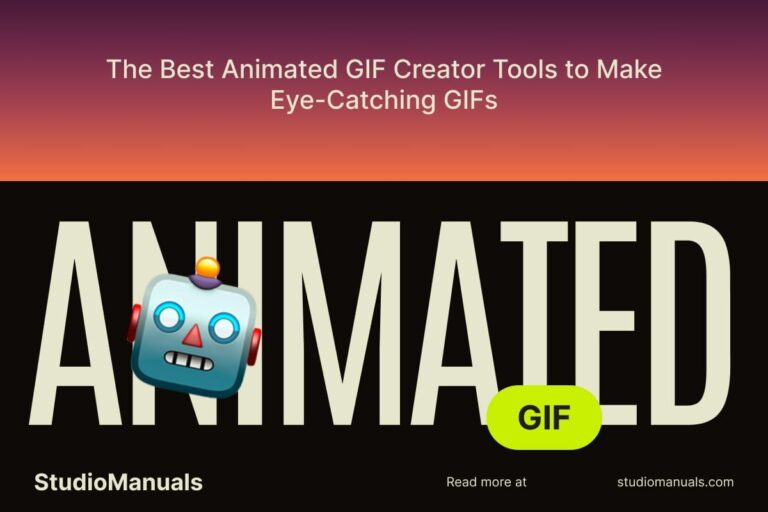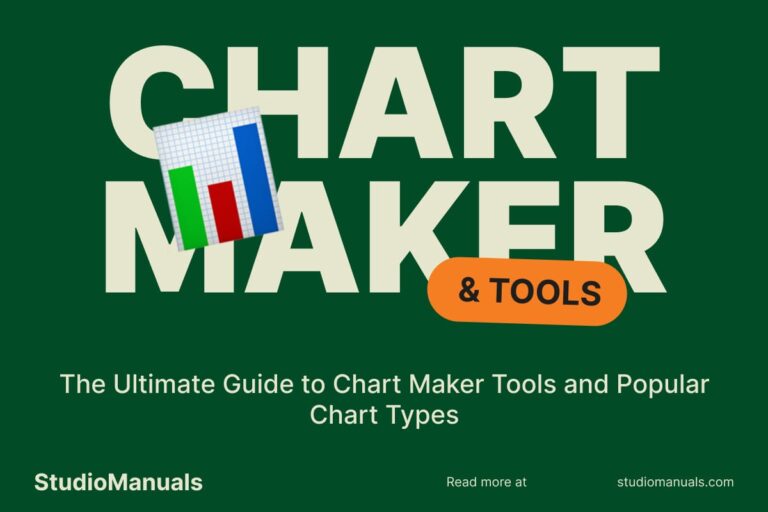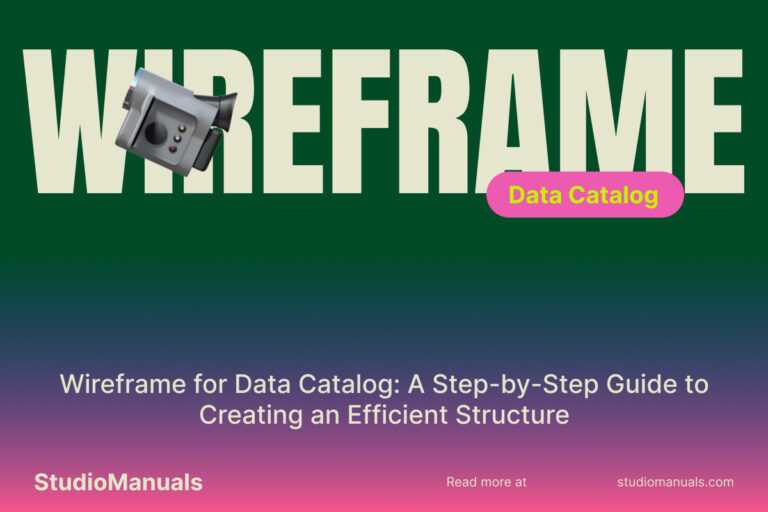Graphs are one of the most effective ways to visually represent data, making complex information easier to understand. Whether you’re presenting research, sharing business statistics, or creating educational content, graphs help highlight key trends and insights in a way that text alone can’t. The good news is that creating graphs has never been easier, thanks to online graph makers. In this step-by-step guide, we’ll walk you through how to use a graph maker to create stunning graphs for all your data visualization needs.
What is a Graph Maker?
A graph maker is an online tool or software designed to help users create graphs and charts with ease. These tools allow you to input data and automatically generate various types of graphs, including bar graphs, line charts, pie charts, and more. Most graph makers come with pre-designed templates and customization options, making it simple to create professional-quality graphs without any design skills.
Why Use a Graph Maker?
Graph makers are invaluable tools for anyone who needs to present data visually. Here are some of the key benefits of using a graph maker:
- Saves Time: Graph makers automate the graph creation process, allowing you to focus on the data itself.
- User-Friendly: No need for advanced design or coding skills. Graph makers are designed to be intuitive and easy to use.
- Customization Options: Customize your graphs by changing colors, labels, fonts, and styles to match your needs.
- Variety of Graphs: Graph makers offer a variety of graph types, making it easy to choose the one that best represents your data.
- Professional Quality: Produce clean, high-quality graphs that are visually appealing and easy to interpret.
Types of Graphs You Can Create with a Graph Maker
There are many types of graphs that you can create depending on the nature of your data. Here are some of the most popular types of graphs you can make with a graph maker:
1. Bar Graphs
Bar graphs are one of the most commonly used types of graphs. They are ideal for comparing data across different categories. A bar graph uses rectangular bars to represent the value of data, making it easy to compare the size of different groups or variables. Bar graphs can be horizontal or vertical.
2. Line Graphs
Line graphs are perfect for showing trends over time. They use points connected by lines to show the relationship between variables. Line graphs are commonly used to track changes in data, such as stock prices or temperature fluctuations.
3. Pie Charts
Pie charts are used to represent data as a percentage of a whole. They are ideal for showing proportions, such as the market share of different companies or the distribution of a budget across various categories. Each segment of the pie represents a specific part of the data.
4. Scatter Plots
Scatter plots are used to display the relationship between two variables. Each point on a scatter plot represents an individual data point, allowing you to visually assess patterns, trends, and correlations in the data.
5. Histogram
Histograms are similar to bar graphs but are used to display the distribution of numerical data. They are ideal for showing the frequency of data within certain ranges or bins, such as age groups or income brackets.
Step-by-Step Guide to Using a Graph Maker
Now that you understand the benefits of a graph maker and the types of graphs you can create, let’s walk through how to use a graph maker to create stunning graphs for your own data. We’ll cover the basic steps and provide tips for optimizing your graphs.
Step 1: Choose Your Graph Maker Tool
The first step in creating a graph is choosing the right graph maker tool. There are many free and paid graph makers available online. Some popular options include:
- Canva: Known for its easy-to-use design tools, Canva also offers a range of graph maker templates.
- Google Sheets: Google Sheets has built-in graph-making features that allow you to create various types of charts directly from your data.
- ChartGo: ChartGo is a simple and user-friendly online graph maker tool for creating bar, line, pie charts, and more.
- Lucidchart: A versatile tool for creating not only graphs but also flowcharts, diagrams, and organizational charts.
- Venngage: Venngage offers templates for creating various types of graphs and charts, with additional customization features.
Step 2: Input Your Data
Once you’ve selected your graph maker tool, the next step is to input your data. This may involve uploading an Excel file, entering the data manually, or importing data from another source. Make sure your data is organized correctly for the type of graph you want to create. For example, if you’re making a bar graph, you’ll want your data to be divided into categories or groups.
Step 3: Choose a Graph Type
After entering your data, select the type of graph you’d like to create. Depending on the graph maker tool, you may have a choice of several types of graphs such as bar, line, pie, or scatter plots. Choose the one that best represents your data and makes the trends or comparisons easiest to understand.
Step 4: Customize Your Graph
Once your graph is generated, it’s time to customize it to match your preferences. Most graph makers allow you to:
- Change the colors: Adjust the color scheme to match your brand, presentation theme, or aesthetic preference.
- Label your axes: Add clear, descriptive labels to your axes (x and y) to help your audience understand what the graph represents.
- Adjust the font: Modify the font style and size to make the graph more readable and professional.
- Add a title: Include a clear and concise title that explains what the graph shows.
- Include a legend: If your graph includes multiple data sets, add a legend to clarify what each line or bar represents.
Step 5: Review and Finalize
Before exporting or sharing your graph, make sure to double-check the data, labels, and design. Ensure that the graph accurately represents the information and is visually clear. If necessary, adjust the layout or formatting to enhance the readability and overall presentation.
Step 6: Export or Share Your Graph
Once you’re satisfied with your graph, export it in your preferred format (such as PNG, JPEG, PDF, or SVG) or share it directly from the graph maker tool. Most tools allow you to download or share your graph via email, social media, or embed it in websites and presentations.
Popular Graph Makers You Can Try
If you’re ready to start creating graphs, here are some of the most popular graph maker tools to consider:
- Canva Graph Maker – Create visually appealing graphs with customizable templates.
- Google Sheets – A free, easy tool for creating graphs directly from data in spreadsheets.
- ChartGo – A simple tool for making bar, line, pie charts, and more.
- Lucidchart – A versatile tool for creating graphs, diagrams, and more, with robust collaboration features.
- Venngage – An easy-to-use platform for creating stunning graphs and infographics.
Conclusion
Using a graph maker can save you time and effort while ensuring your data is presented clearly and professionally. Same as Studio Manuals by following this step-by-step guide, you can create stunning graphs that communicate your data effectively and make your presentations more engaging. Whether you need bar graphs, pie charts, or line charts, the right graph maker can help you bring your data to life in just a few clicks.
Start using a graph maker today and take your data visualization to the next level!