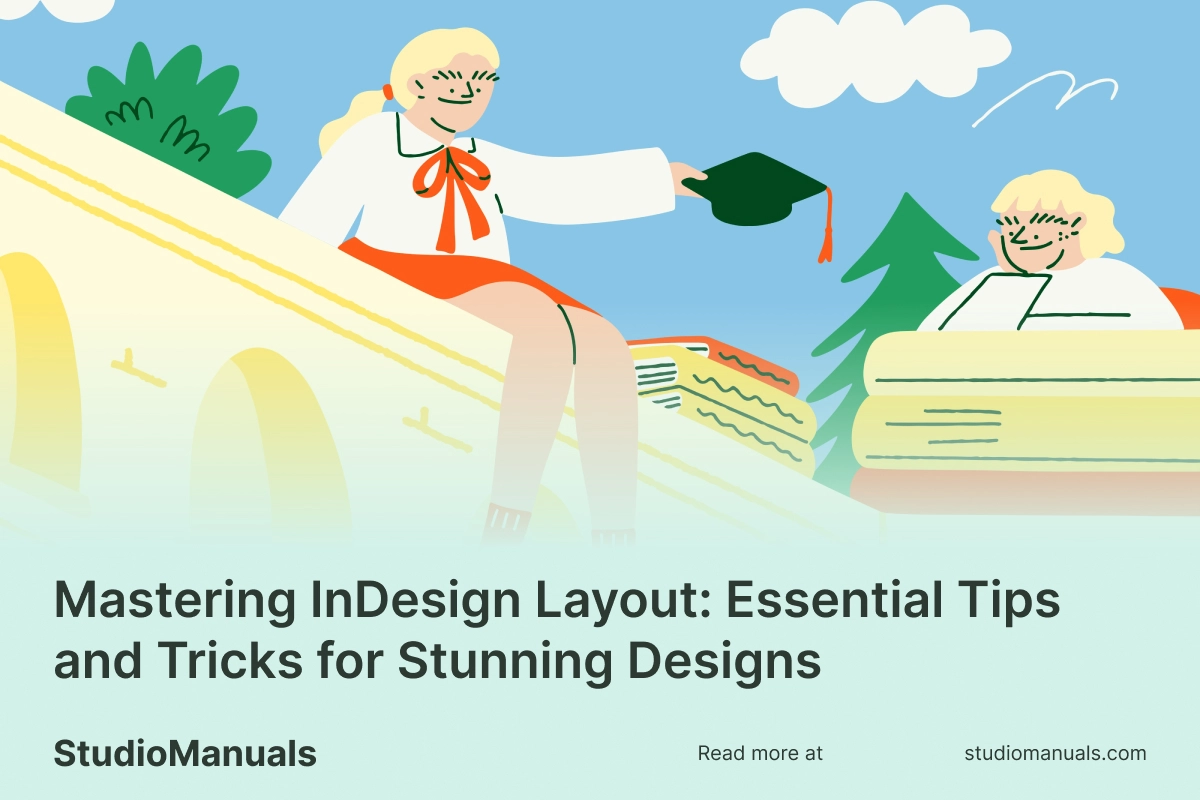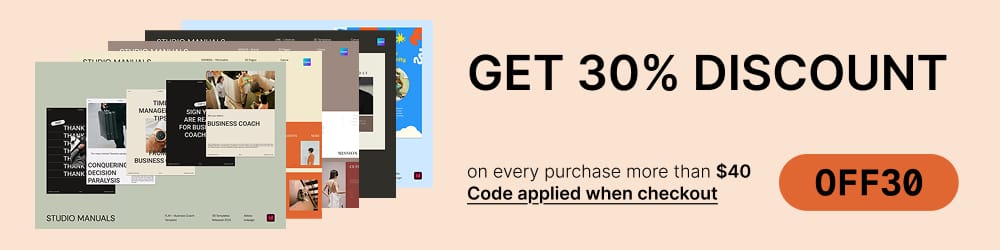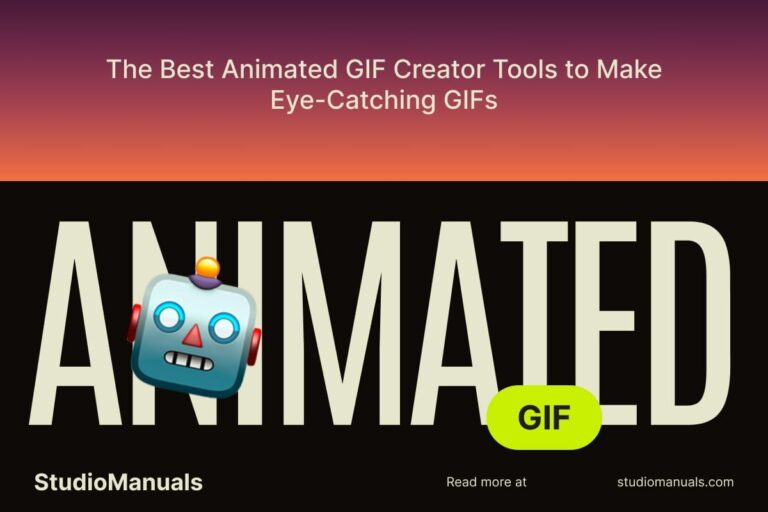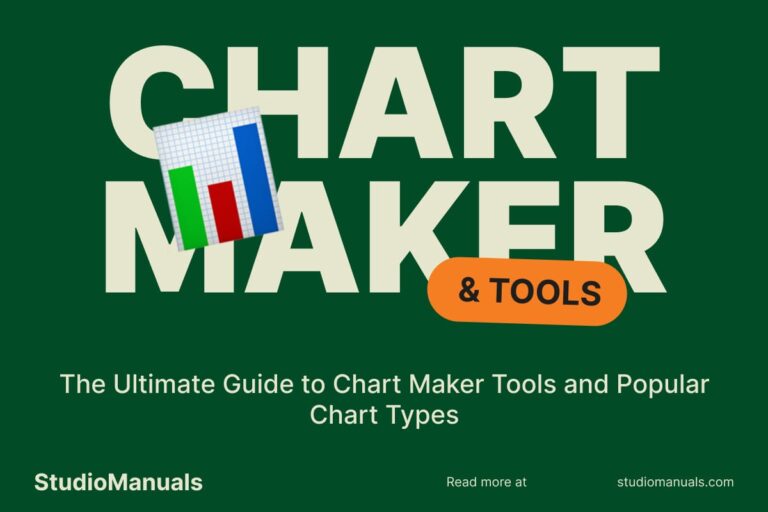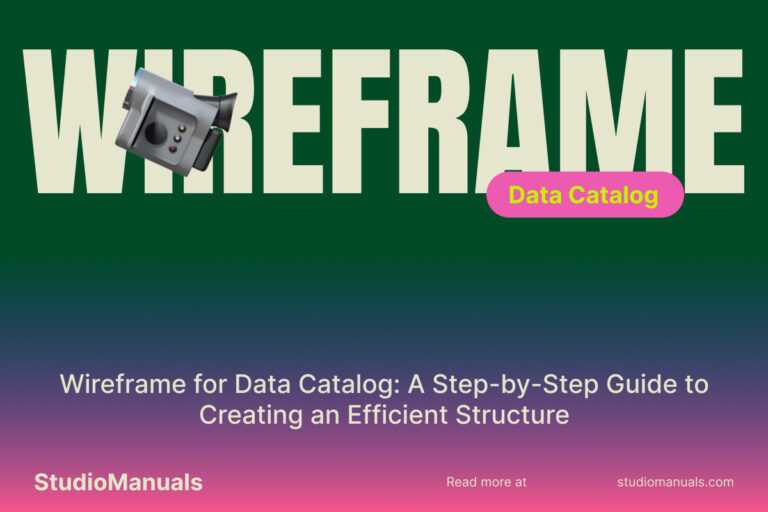Adobe InDesign is one of the most powerful tools available for creating professional layouts. Whether you’re designing a magazine, brochure, or digital publication, mastering InDesign layout techniques can take your designs to the next level. In this guide, we’ll walk you through essential tips, tricks, and techniques to make your InDesign layouts stunning and effective.
Table of contents:
- Why InDesign Layout Matters
- Setting Up Your InDesign Document
- Essential Layout Tips in InDesign
- Advanced Tricks for Stunning InDesign Layouts
- Common Layout Mistakes to Avoid
- Conclusion
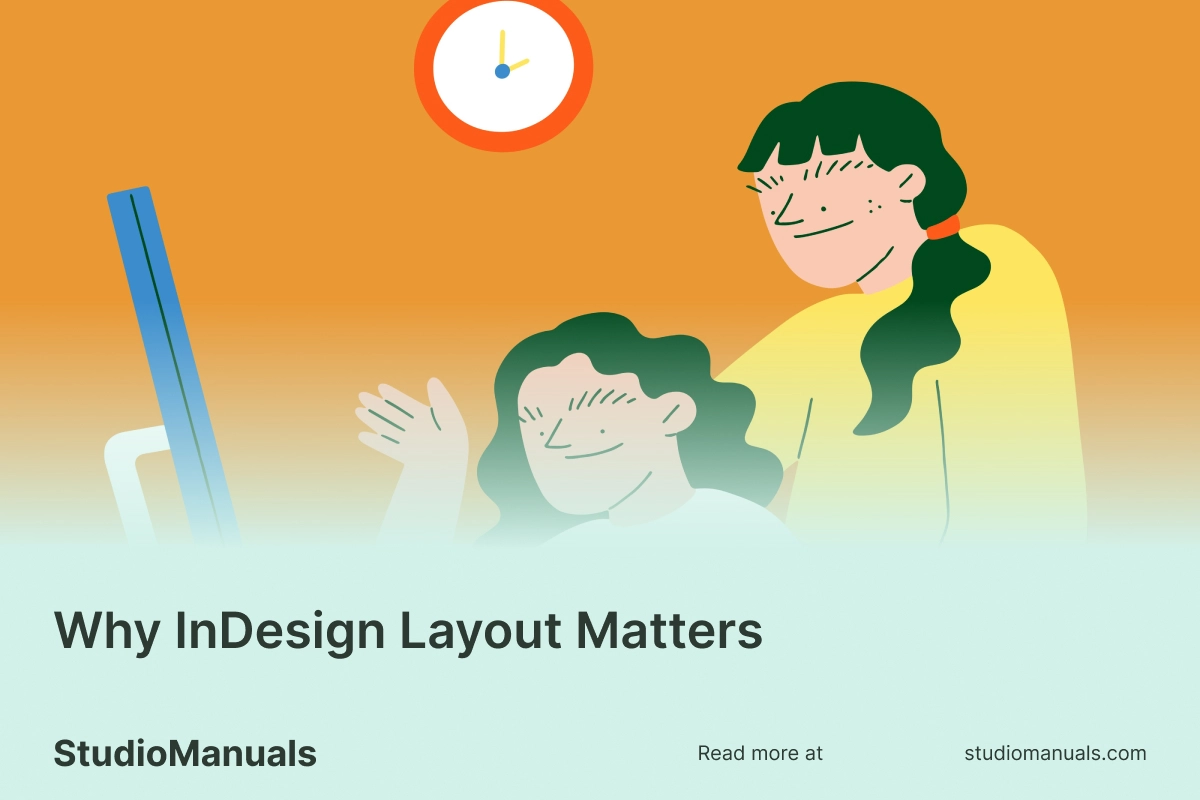
Why InDesign Layout Matters
InDesign’s layout capabilities enable designers to arrange content in visually engaging ways that captivate audiences. A well-executed layout provides balance, readability, and style. Mastering layout techniques helps you create professional projects that resonate with readers, convey messages effectively, and stand out.
When it comes to page design layouts for books, magazines, and brochures, Adobe InDesign provides simple tools that deliver stunning results. Adobe
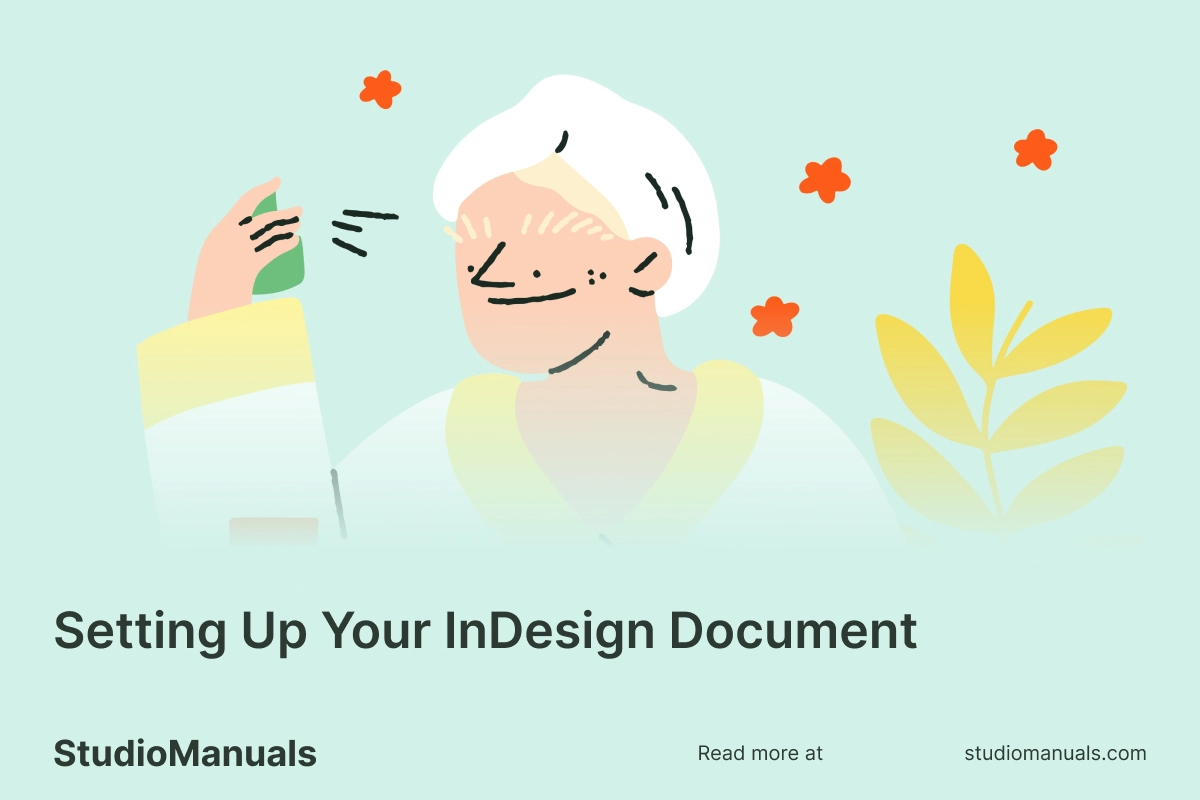
Setting Up Your InDesign Document
A strong layout starts with proper document setup. Here are key steps for creating a solid foundation for your project:
1. Define Page Size and Orientation
Choosing the right page size and orientation (portrait or landscape) is essential. Think about how your design will be used and viewed, as these choices impact the readability and overall look of your layout.
2. Set Margins, Bleeds, and Gutters
- Margins: Set adequate margins to give breathing space between your content and the page edge.
- Bleeds: If your design includes images or backgrounds that go to the page edge, set a bleed of about 0.125 inches to ensure nothing gets cut off.
- Gutters: Adjust the gutter space between columns to avoid crowding and enhance readability.
3. Create a Grid System
Grids guide your layout’s structure and help align elements consistently. Create a grid based on the number of columns you want. For instance, a three-column grid can give you flexibility for text, images, and whitespace, balancing elements across the page.
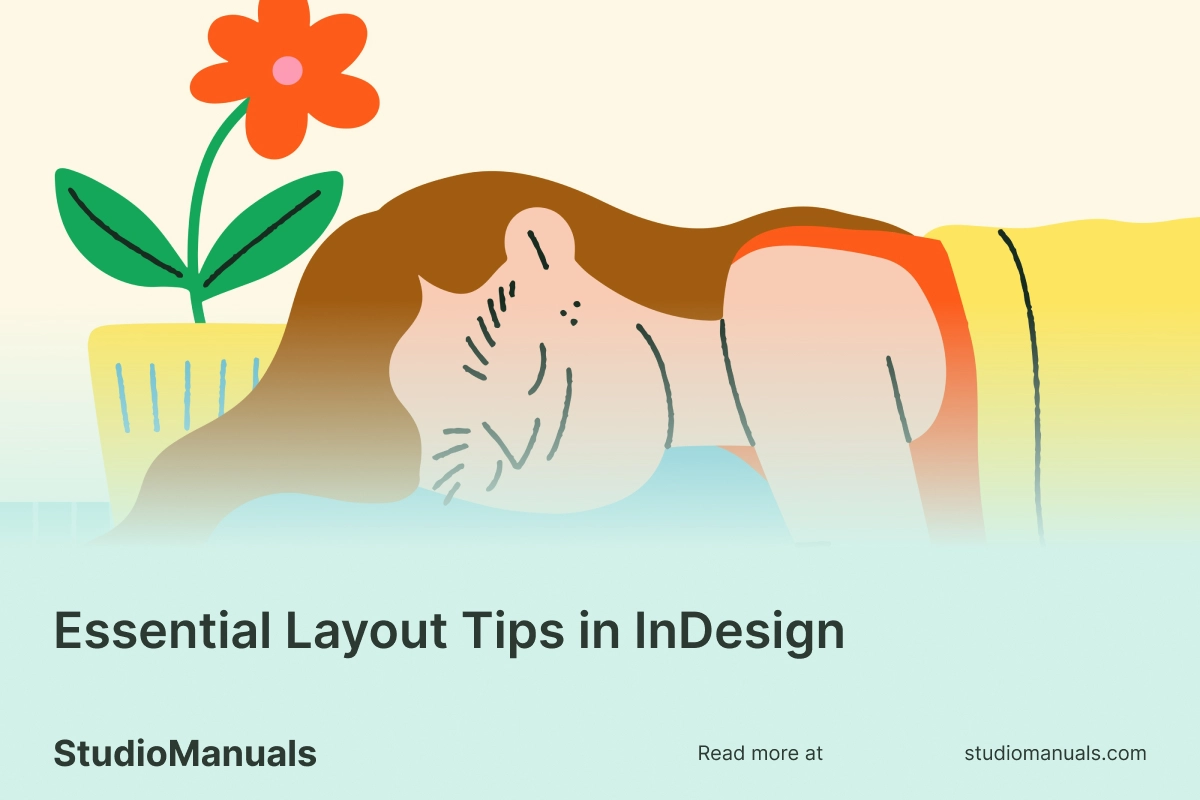
Essential Layout Tips in InDesign
1. Use Master Pages for Consistency
Master Pages are a lifesaver for multipage projects. Design a master layout with repeating elements like headers, footers, and page numbers, and apply it across your document to maintain consistency.
2. Align and Distribute Elements
Precise alignment is key to a clean layout. Use InDesign’s Align panel to center, distribute, and align objects evenly on the page. This tool ensures uniform spacing, giving your layout a polished, professional look.
3. Use Paragraph and Character Styles
Paragraph and Character Styles let you save font choices, sizes, colors, and other formatting options for text elements. Applying these styles throughout your document ensures consistency and saves time when making global changes.
4. Leverage White Space
White space, or negative space, prevents overcrowding and enhances readability. It’s a powerful tool that draws attention to key elements, creates breathing room, and makes your design visually appealing.
5. Layering and Grouping for Control
- Layers Panel: Use the Layers panel to organize and control visibility for different design elements, making it easier to navigate complex layouts.
- Grouping Elements: Group related items together to keep them aligned and easily editable, especially when working with multiple objects on one page.
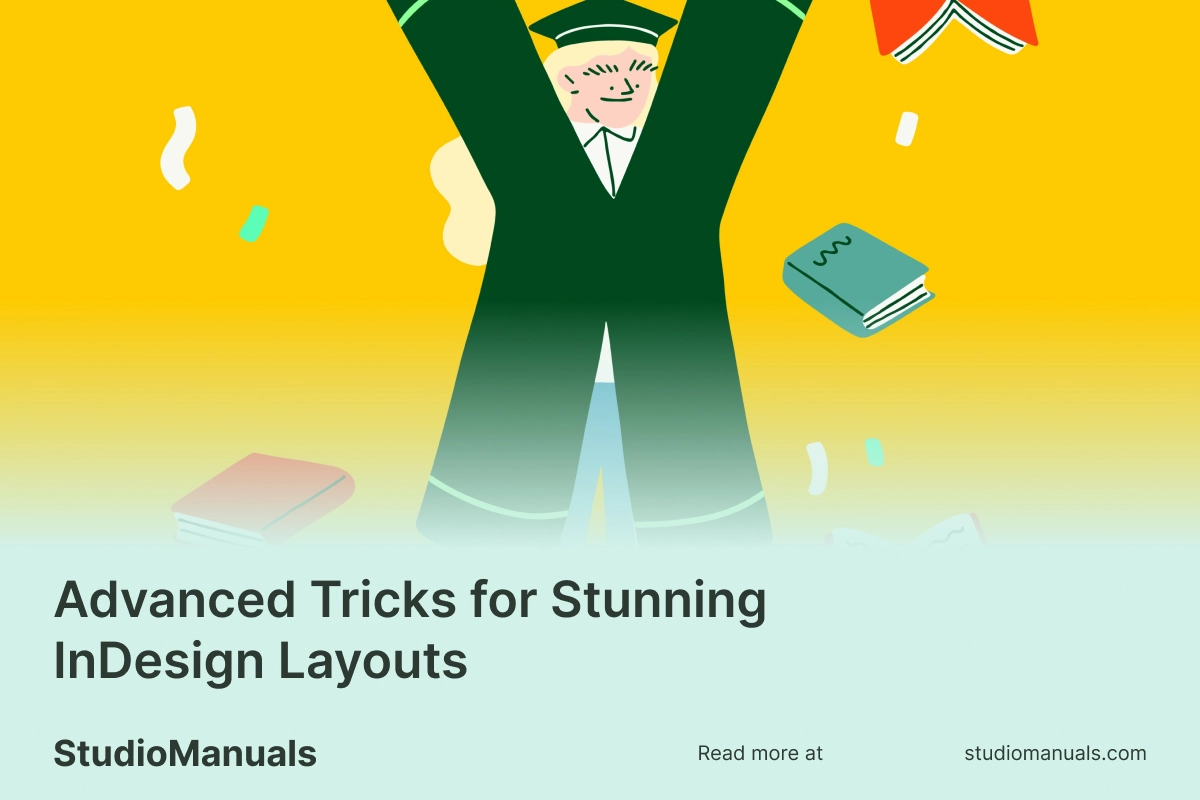
Advanced Tricks for Stunning InDesign Layouts
1. Smart Text Flow with Auto-Flow
Auto-Flow allows you to place large amounts of text across multiple pages seamlessly. Hold the Shift key when placing text to enable this feature, which automatically creates additional pages as needed, ensuring uninterrupted content flow.
2. Using Anchored Objects for Flexibility
Anchored Objects are elements (like images or icons) that stay connected to specific points in the text, even as the text reflows. Use anchored objects to keep design elements in place and maintain layout consistency.
3. Incorporate Transparency and Effects
InDesign offers effects like shadows, glows, and transparency adjustments to add depth and dimension to your layout. Use these effects sparingly to keep your design professional while enhancing visual interest.
4. Working with Compound Paths for Unique Shapes
Create unique shapes and frames by combining multiple paths into a single compound path. This technique is great for creating custom text wraps or unique image shapes, adding a distinctive look to your layout.
5. Preflight and Package Your Design
Before finalizing your project, use InDesign’s Preflight feature to catch errors like missing fonts or low-resolution images. When everything looks good, use the Package feature to bundle all necessary files, including fonts and images, ensuring nothing gets lost when sharing or printing.
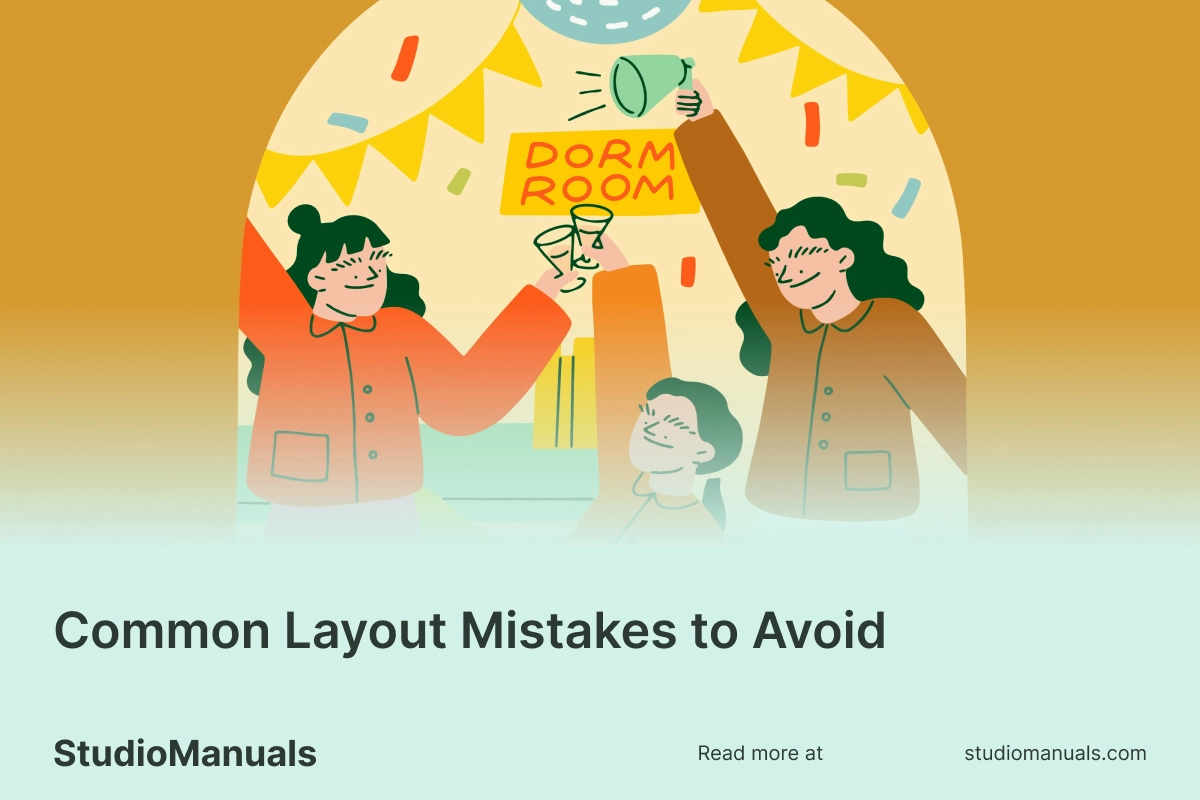
Common Layout Mistakes to Avoid
1. Overcrowding the Design
Too many elements can overwhelm readers. Keep your design simple and prioritize key messages. Use grids and white space to organize elements and maintain balance.
2. Using Too Many Fonts
Limit your font choices to one or two typefaces. Mixing too many fonts can look unprofessional and distracting. Instead, use font weights and styles for variety within a single type family.
3. Ignoring the Visual Hierarchy
Establish a visual hierarchy by making the most important elements stand out. Use size, color, and contrast to guide readers’ eyes to focal points in your design.
4. Not Checking for Alignment
Misaligned elements can look amateurish. Regularly check and adjust alignment for a clean and professional finish.
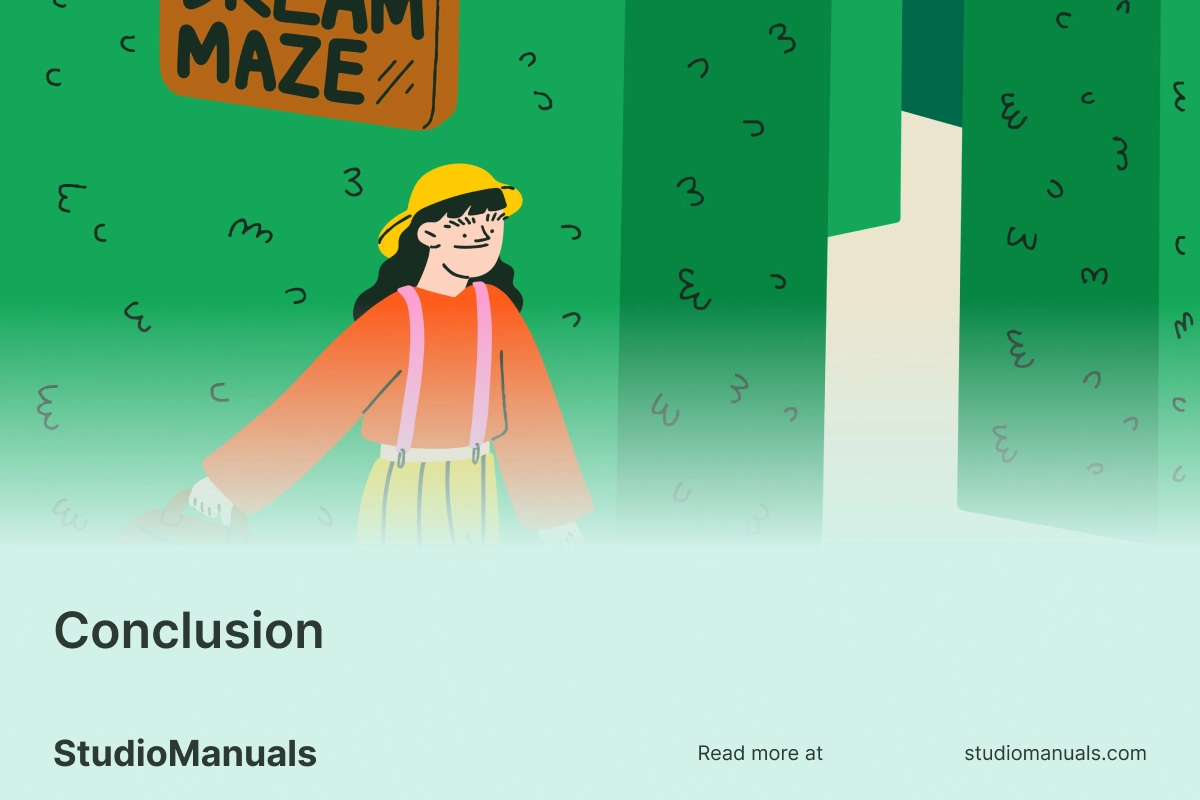
Mastering InDesign layout techniques can transform your designs into compelling, professional-quality projects. By focusing on fundamentals—such as grids, master pages, and styles—and using advanced tricks like anchored objects and effects, you can create layouts that not only look amazing but also communicate your message effectively. Keep refining your skills and experimenting with InDesign’s tools to take your design abilities to the next level.